Checking Service Health With Admin Console
The original Inventu Viewer Administration Console can provide the quickest means to determine the active Inventu Viewer Emulation Service health.
Opening the Administration Console
1.Using the Start Programs Open the Inventu Viewer or Flynet Viewer category and click to open the Administration Console
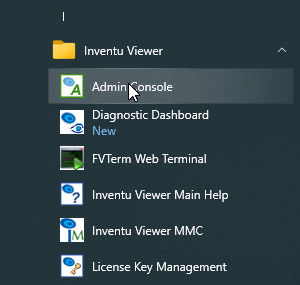
2.The Admin Console on opening will query the Emulation Service's HTTP port. If the service is active, the display will look similar to the following (different versions may show different status information and columns):
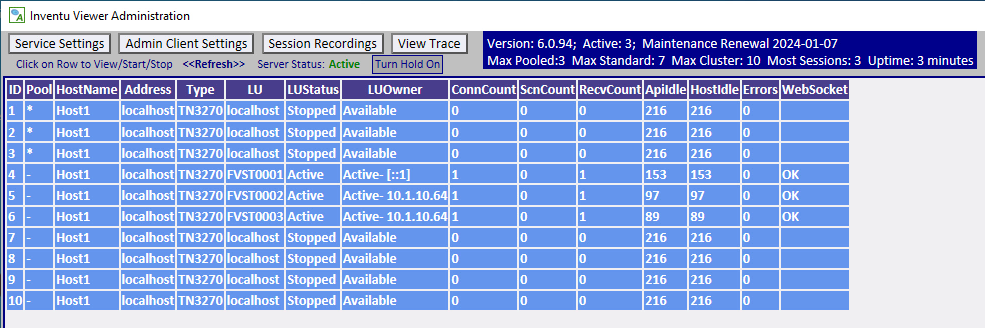
If the service is not running, the display will look similar to the following:

3.Users are active when the "HostIdle" column has lower numbers, indicating the last enter (TN5250/TN3270) or keystroke (ASCII). The numbers in HostIdle are the number of seconds since the last interaction.
